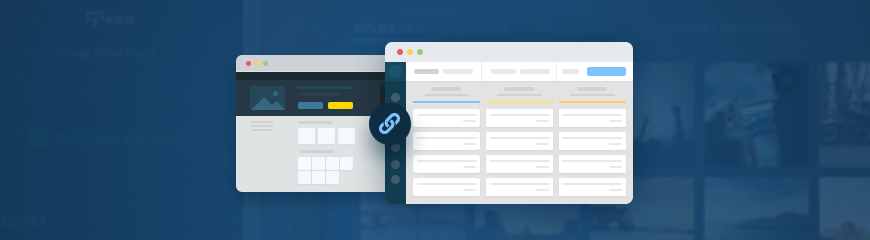Where to Find and How to Activate?
The AmoCRM widget can be activated in the Site Widgets section of your website's Dashboard:
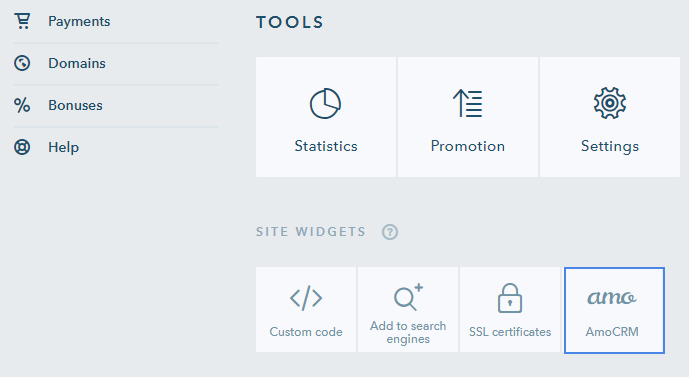
Here you will be offered to create a new AmoCRM account, or, if you already have one, enter its details.
If you create a new account, complete the form with your name and email address and you’ll see a pop-up window with the message confirming that AmoCRM has been successfully connected:
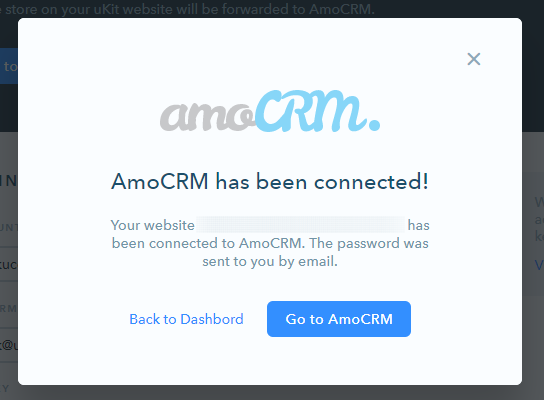
And that's it! Now you can launch effective advertisement campaigns and get the maximum return on investments from the context ads and other promotion channels!
The further work with leads is done through your AmoCRM personal account. Click on the Go to AmoCRM settings button and log in using the credentials that were sent to you by email:
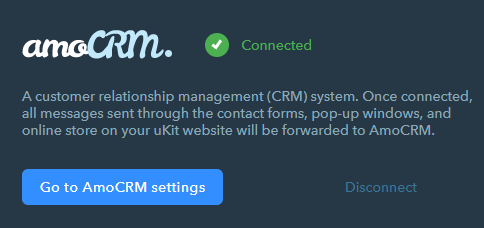
All information about clients will be automatically passed from your website to the main sales pipeline in the AmoCRM account.
Which Forms Can Be Connected to AmoCRM?
As soon as the widget is activated, the CRM system will automatically get synchronized with the following forms:
- Contact forms
- Pop-up windows
- Order forms in the online store
In the settings of contact forms and pop-up windows, a confirmation icon will appear meaning that messages sent through this form will also be forwarded to AmoCRM:
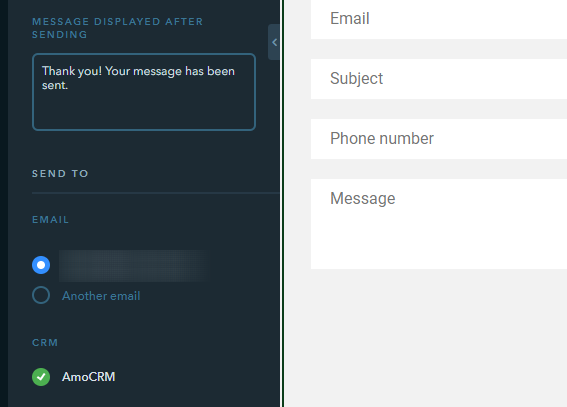
Is It Free?
The new widget is available on all uKit pricing plans. You don’t need to buy the eCommerce or Pro plans to activate it. However, you’ll need to upgrade within AmoCRM to work with the system. To learn more about pricing, please follow this link. New users are offered a free 14-day trial period to see the system in action.
Have questions or suggestions? Feel free to leave them in the comments section!